-
Mission GPS - The App
-
Web System
Menu: Timeline
0 out of 5 stars
| 5 Stars | 0% | |
| 4 Stars | 0% | |
| 3 Stars | 0% | |
| 2 Stars | 0% | |
| 1 Stars | 0% |
Timeline In Progress
When you first login, a window called “Timeline” will be displayed.
On the left-hand side of the timeline form, you can generate a list of routes for any single day and time. On the right-hand side, a live map is displayed with the current in-progress routes. Multiple in progress routes will be displayed in different colours.
Timeline Routes
This tab shows the list of routes for a particular day. User can look up routes for any day and time using the left date/time filter panel.
There are two types of routes shown here – Work to Home (WTH) & Home to Work (HTW).
For each route option, the user interface will change in the Driver App (see Driver App User Guide for more information).
Timeline Drivers/Attendants
This is a list of all drivers & Attendants assigned for the day.
Send messages to the driver via Skype / SMS.
Notifications can also be sent to the Mission GPS App using the action box from here. These notifications will show up in the driver’s Notes section as seen in the image on the left.
Timeline Passengers
This is a list of all the passengers registered to be picked up or dropped off for today. Send messages to the passenger via skype / SMS. These messages will appear in the messages section of the Mission GPS App.
0 out of 5 stars
| 5 Stars | 0% | |
| 4 Stars | 0% | |
| 3 Stars | 0% | |
| 2 Stars | 0% | |
| 1 Stars | 0% |