-
Mission GPS - The App
-
Web System
General Information
4.5 out of 5 stars
1 rating
| 5 Stars | 0% | |
| 4 Stars | 100% | |
| 3 Stars | 0% | |
| 2 Stars | 0% | |
| 1 Stars | 0% |
SPLASH SCREEN
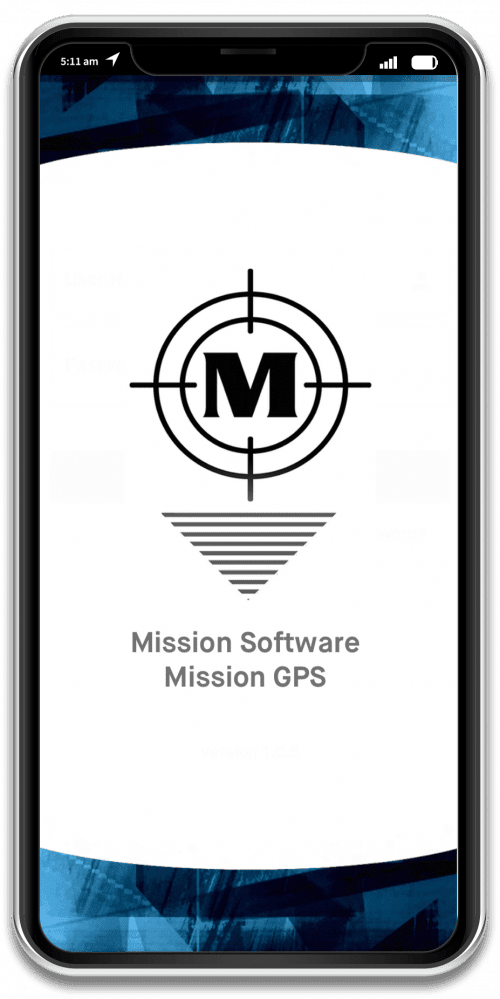
When you first open the app, the splash screen will be displayed
We recommend you choose location services “While using the App” rather than “Only this Time”
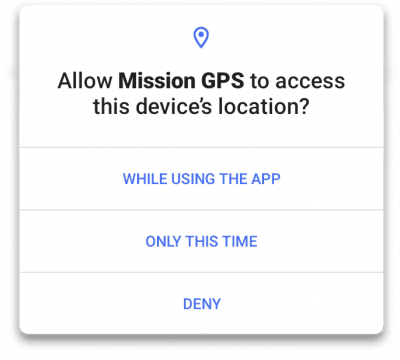
Login Screen
All users login onto the same screen; the system looks up automatically whether they are a Driver or a Passenger
There is an option for “Forgotten Password” where users can reset their password
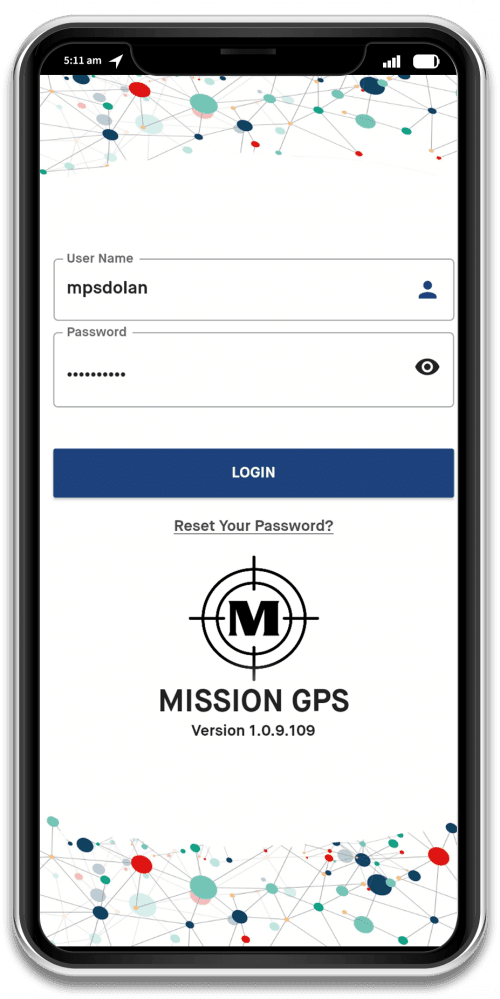
Dashboard: No Netwrork
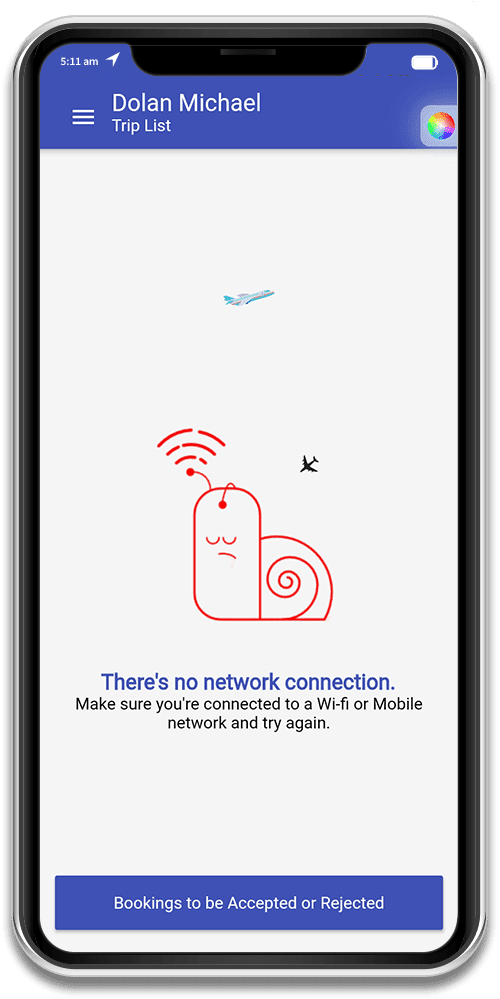
Dashboard: 3D Menu
A 3D Menu can be toggled on and off by clicking the three dashes on the upper left corner of the screen, as seen below. From this screen, driver can view trips, messages, reset their password, view the user guide, privacy policy and contact us (the admin team).
Dashboard: Reset Password
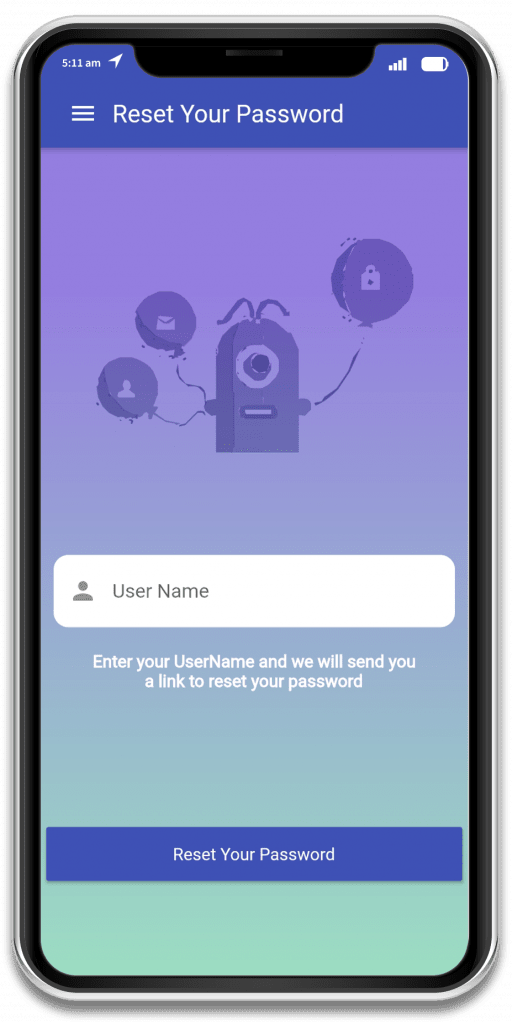
Reset your password using this screen
Dashboard Home
Bookings to be Accepted or Rejected
Route Flow Diagram
In the below image, the route flows have been displayed for the different route options
4.5 out of 5 stars
1 rating
| 5 Stars | 0% | |
| 4 Stars | 100% | |
| 3 Stars | 0% | |
| 2 Stars | 0% | |
| 1 Stars | 0% |