-
Mission GPS - The App
-
The Web System
Sample Passenger User Guide
1 out of 5 stars
2 ratings
| 5 Stars | 0% | |
| 4 Stars | 0% | |
| 3 Stars | 0% | |
| 2 Stars | 0% | |
| 1 Stars | 100% |
Splash Screen
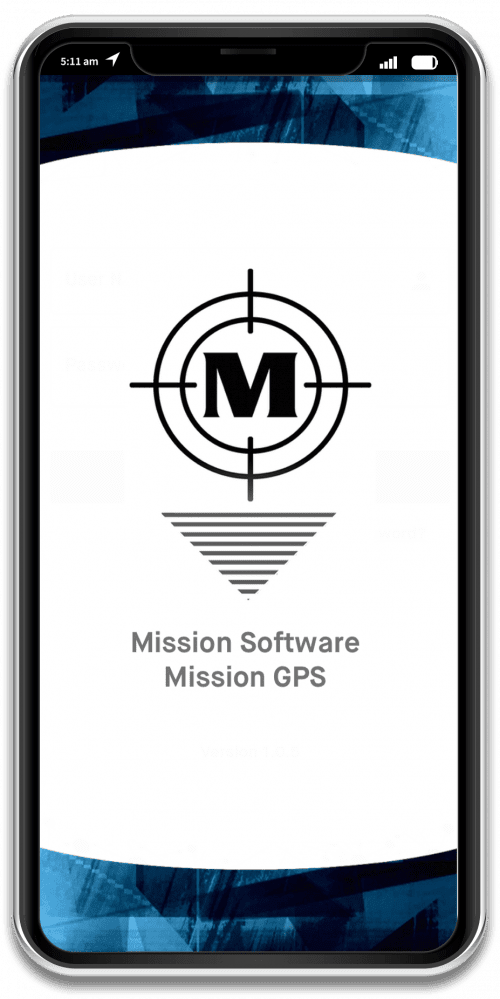
When you first open the app, the splash screen will be displayed
We recommend you choose location services “While using the App” rather than “Only this Time”
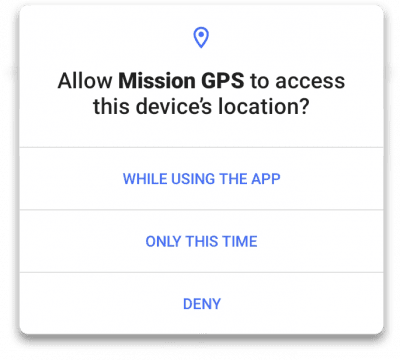
Login Screen
All users login onto the same screen; the system looks up automatically whether they are a Driver or a Passenger
There is an option for “Forgotten Password” where users can reset their password
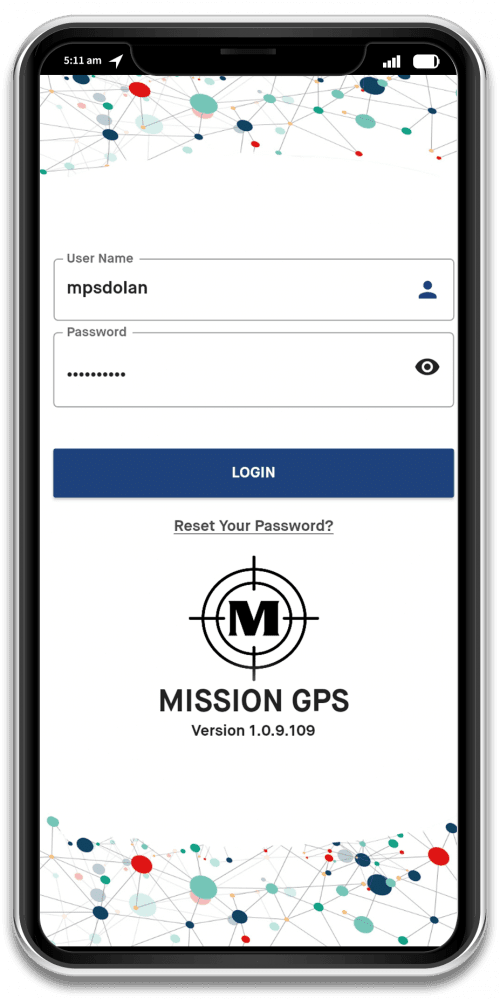
Dashboard: No Network
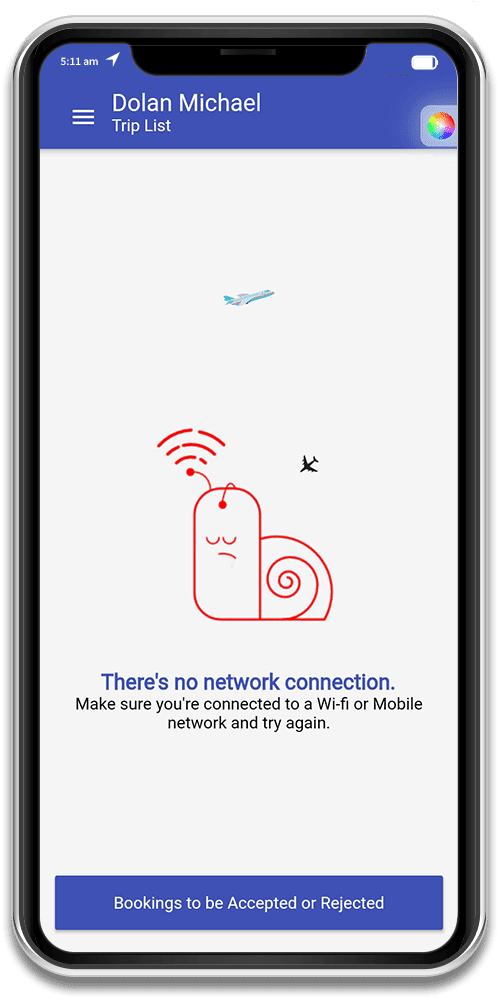
Dashboard: 3D Menu
A 3D Menu can be toggled on and off by clicking the three dashes on the upper left corner of the screen, as seen below. From this screen, passengers can view the trips, view messages, reset their password, view the user guide, read the privacy policy or contact us (the admin team).
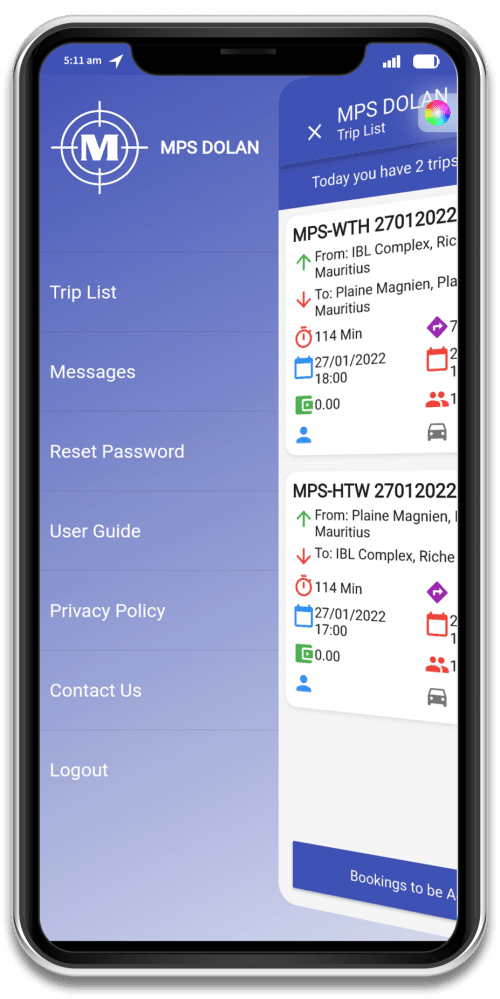
-
This is a list of all trips for drivers and passengers
-
This is a list of all messages
-
A user can reset their password here, as seen on the right
-
View a User Guide
-
View the Privacy Policy
-
Contact the admin team
-
Logout
Dashboard: Reset Password
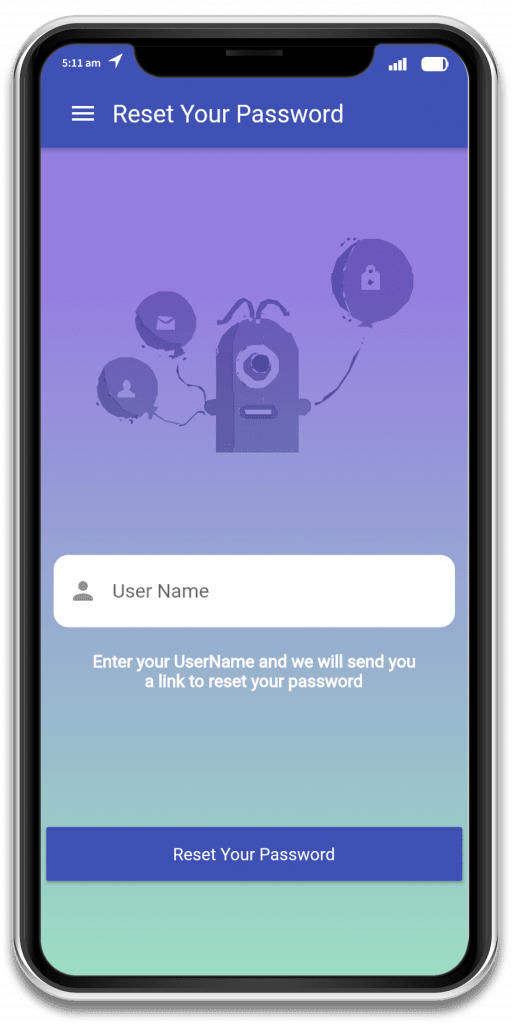
Reset your password using this screen
Dashboard Home
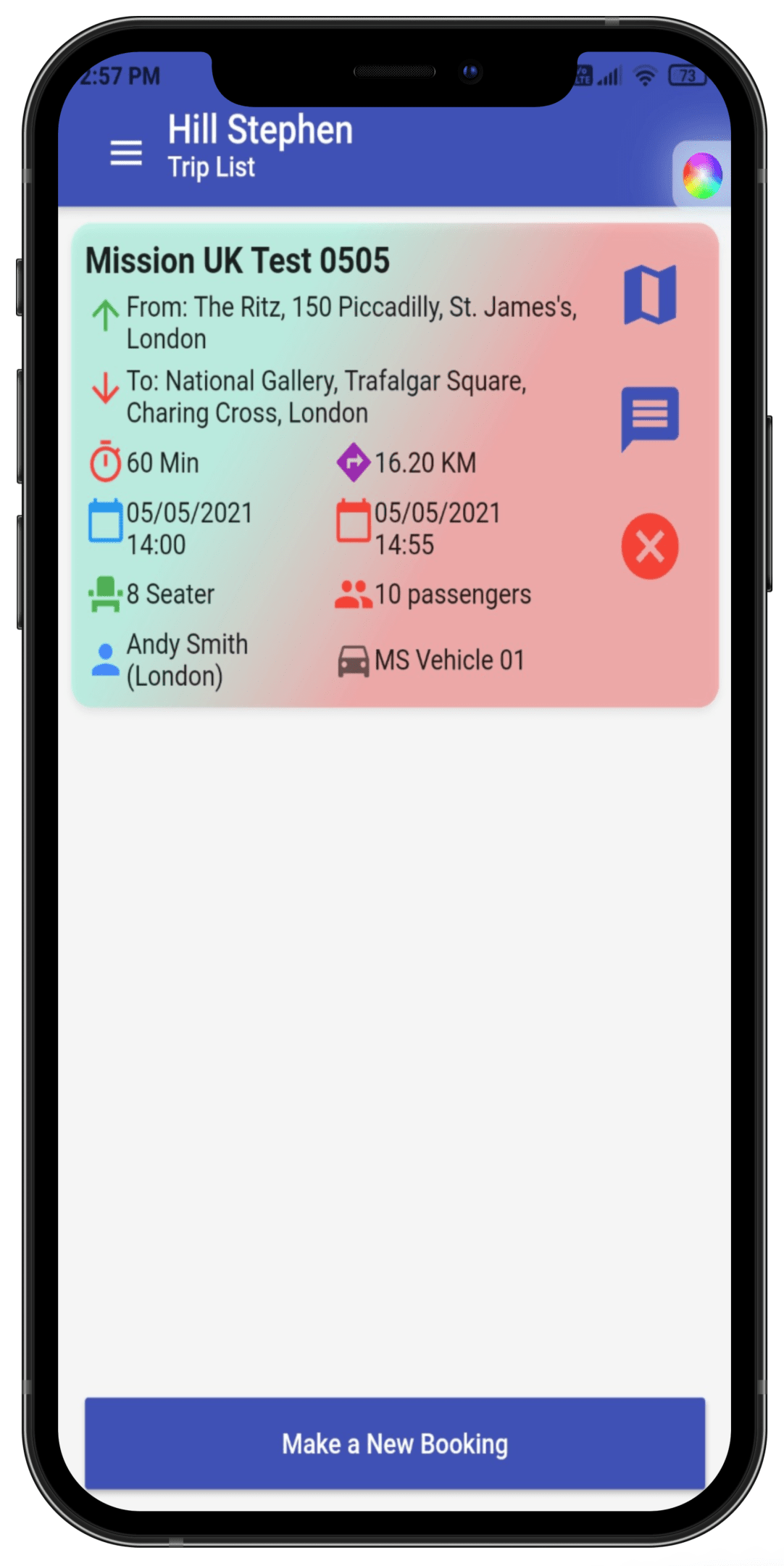
-
The left hand bars can be toggled on and off from here to show a 3D menu
-
Click on this icon to choose your color scheme
-
This button will allow you make a new booking
Bookings to be Accepted or Rejected
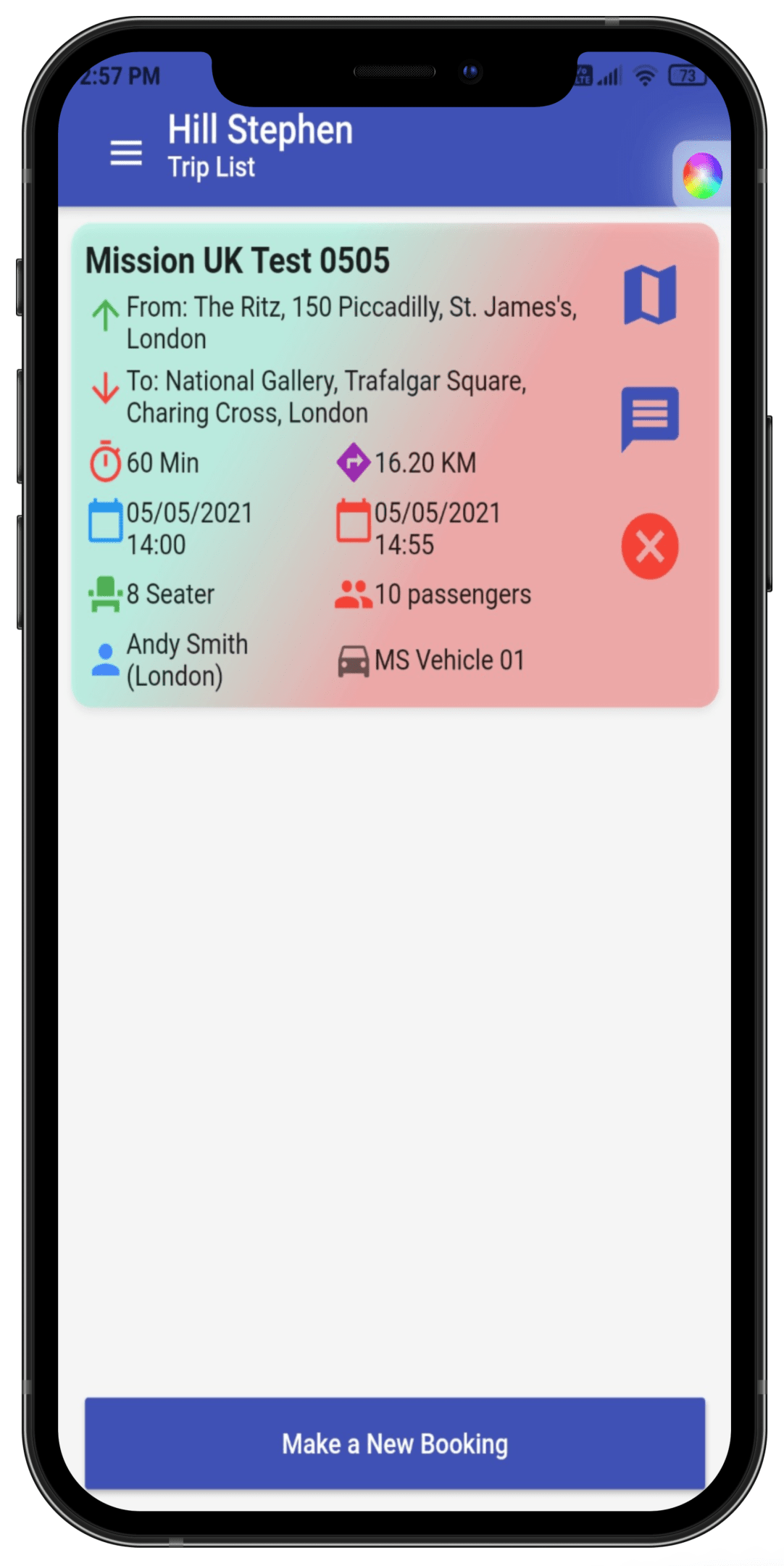
-
A passenger can tap on the trip to display the full details
-
A Passenger can send a message to the transport team
-
A passenger can mark themselves as “Not Travelling” by clicking the red button
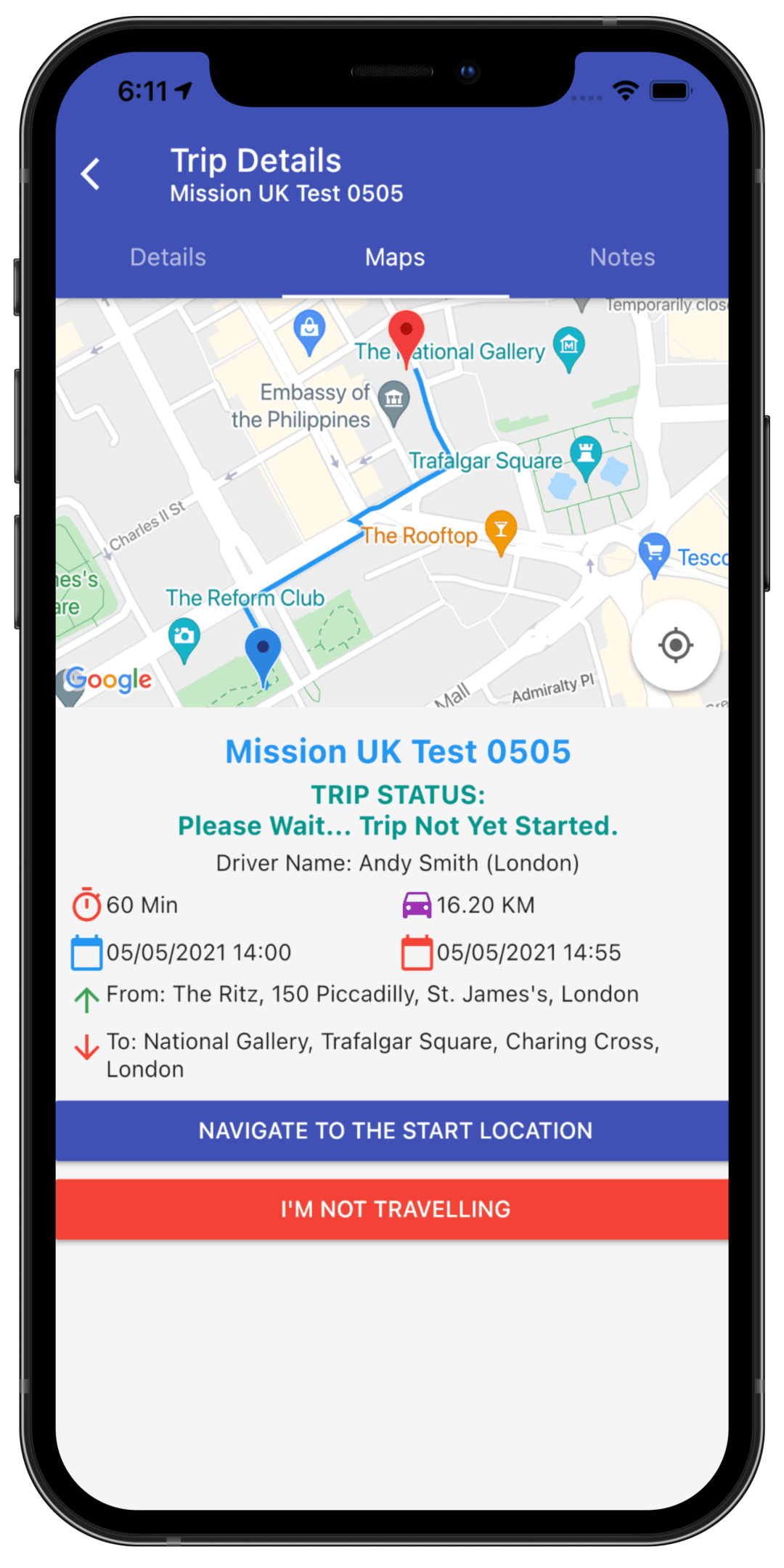
-
The map only shows the trip for this passenger – not the whole route
-
The passenger can use navigation to walk or get to the pick up point or mark themselves as not travelling
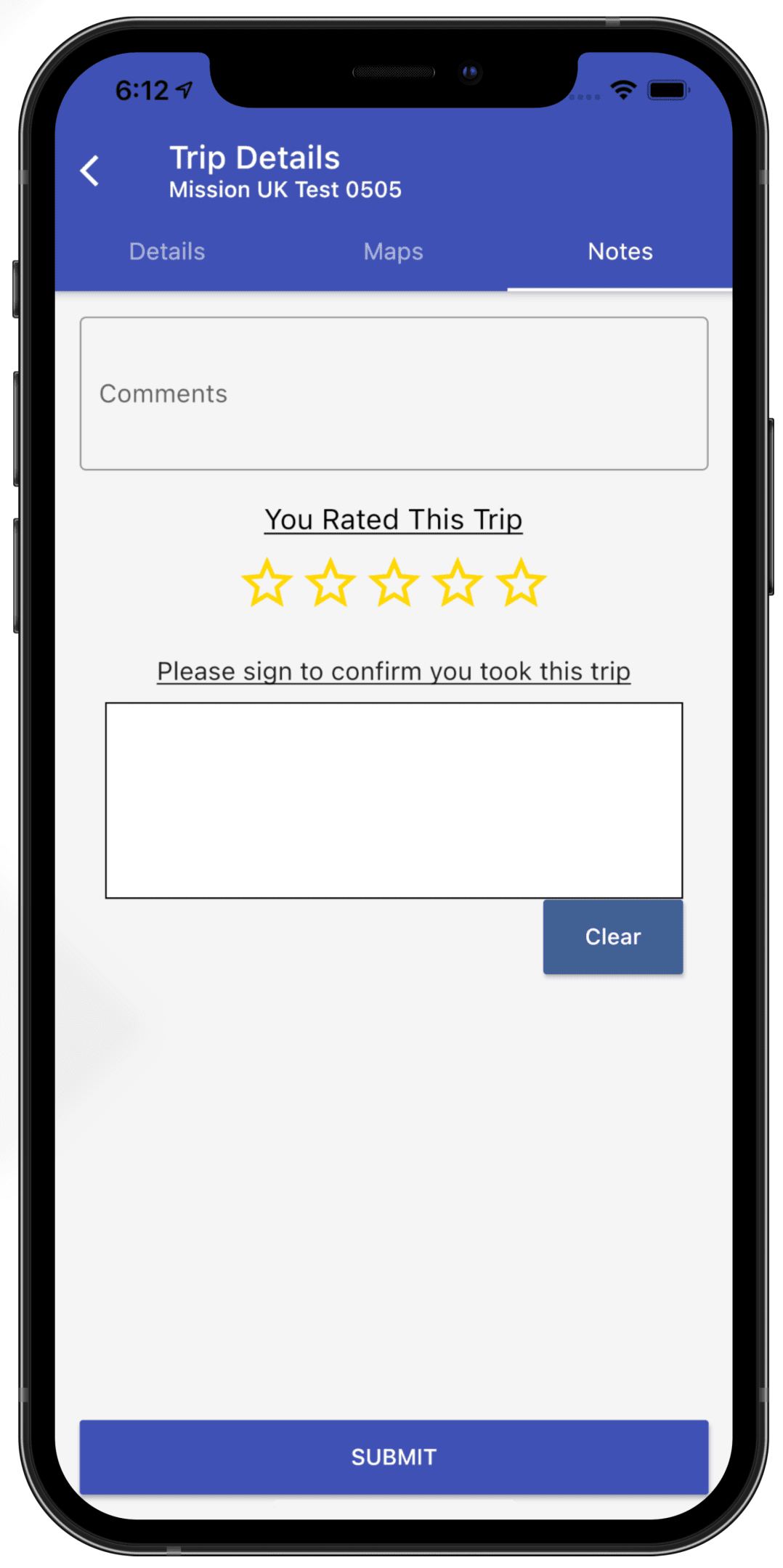
-
The passenger can “Rate the trip” on completion and also add a digital signature to certify the trip was carried out
-
The Mission system records the time and place this information was added, for further verification
Make a New Booking
Passengers can book trips using the app with the details sent directly to the transport team for scheduling
Standard locations are available to make entering data easy for the passenger
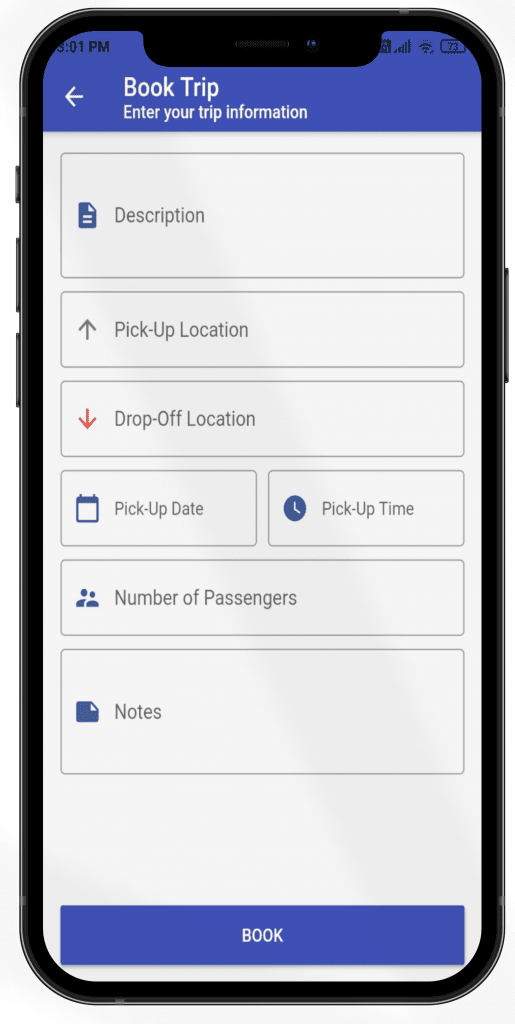
1 out of 5 stars
2 ratings
| 5 Stars | 0% | |
| 4 Stars | 0% | |
| 3 Stars | 0% | |
| 2 Stars | 0% | |
| 1 Stars | 100% |