How can we help?
-
Mission GPS - The App
-
The Web System
< All Topics
Print
Sample Driver User Guide
Posted18 May 2022
Updated31 October 2023
ByMissiongps
0 out of 5 stars
| 5 Stars | 0% | |
| 4 Stars | 0% | |
| 3 Stars | 0% | |
| 2 Stars | 0% | |
| 1 Stars | 0% |
SPLASH SCREEN
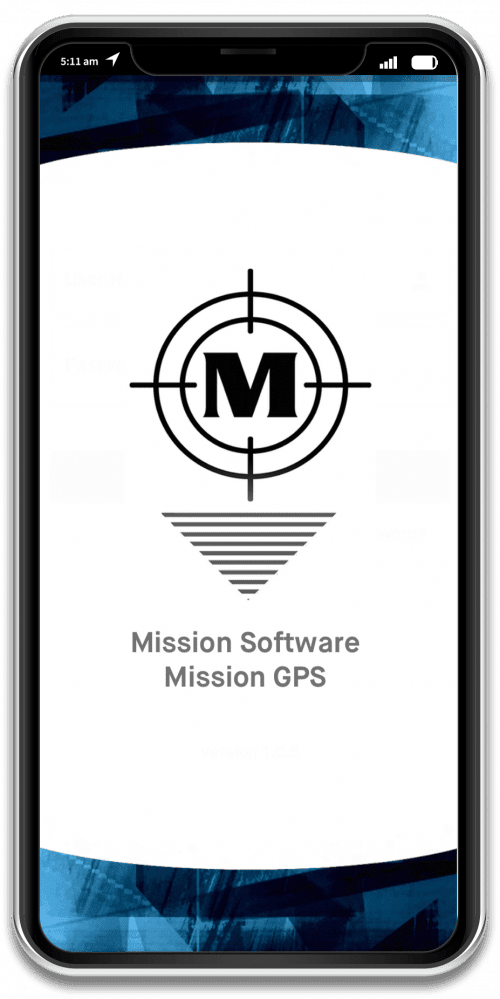
When you first open the app, the splash screen will be displayed
We recommend you choose location services “While using the App” rather than “Only this Time”
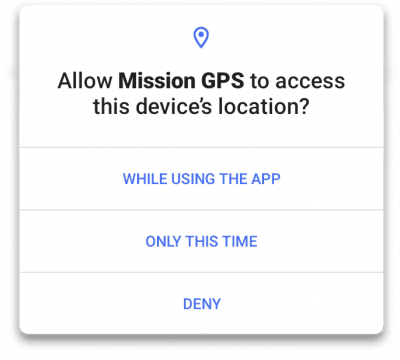
Add Your Tooltip Text Here
Login Screen
All users login onto the same screen; the system looks up automatically whether they are a Driver or a Passenger
There is an option for “Forgotten Password” where users can reset their password
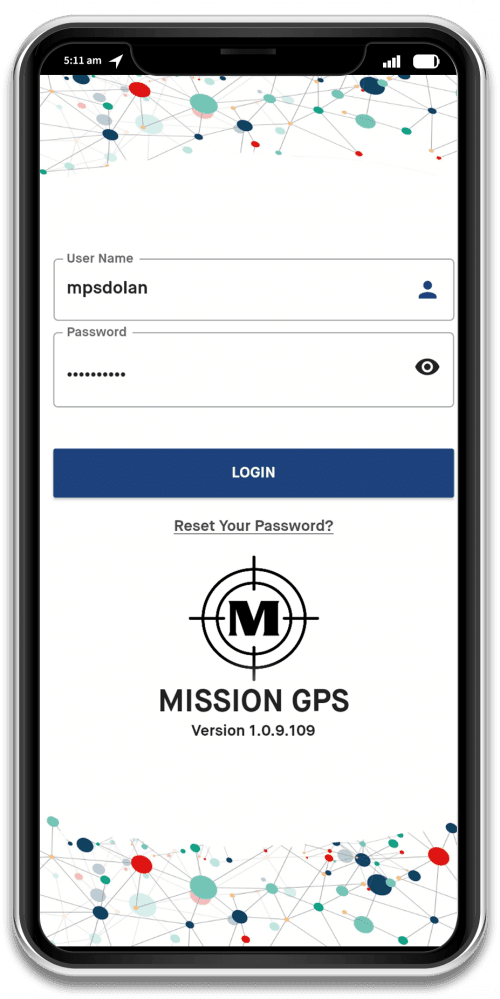
Add Your Tooltip Text Here
Dashboard: No Netwrork
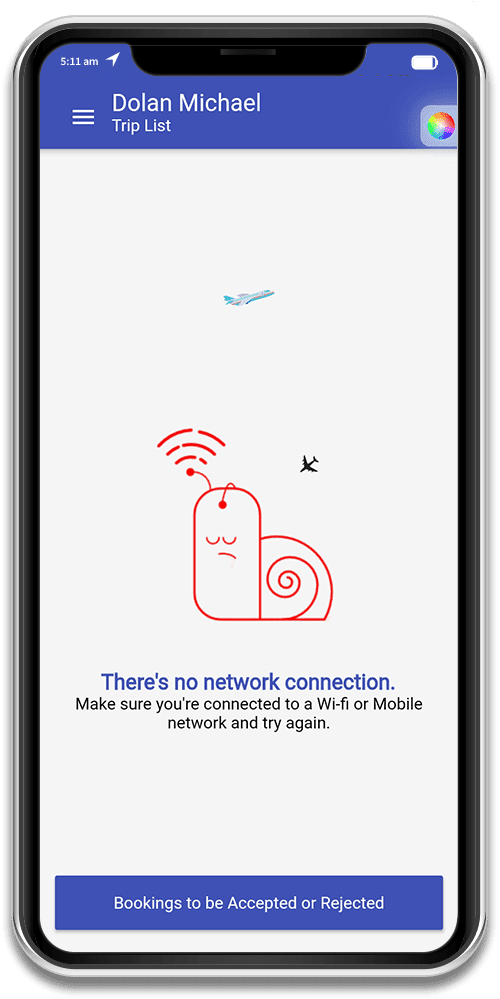
The system will check the device for “Roaming Data” and network settings.
If it detects this, this screen will be displayed
Dashboard: 3D Menu
A 3D Menu can be toggled on and off by clicking the three dashes on the upper left corner of the screen, as seen below. From this screen, driver can view trips, messages, reset their password, view the user guide, privacy policy and contact us (the admin team).
Dashboard: Reset Password
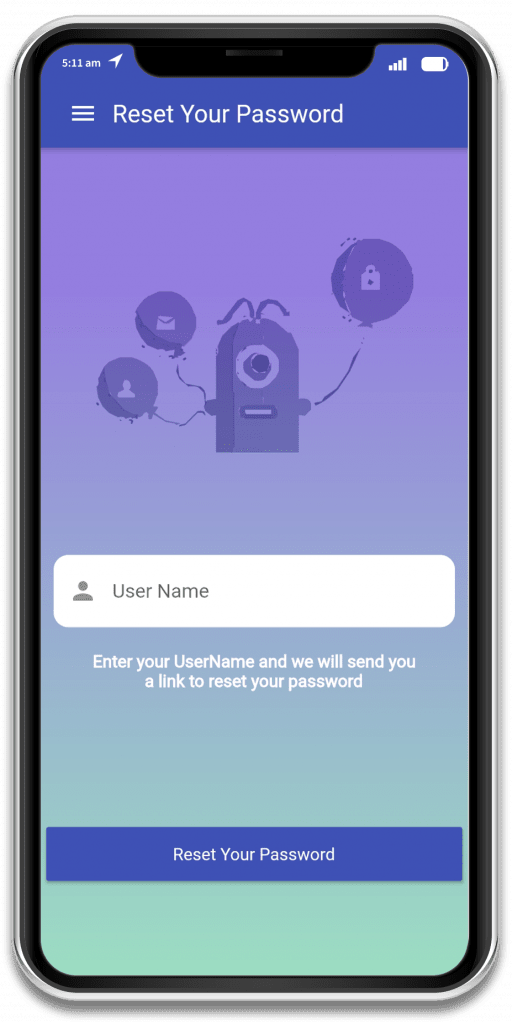
Reset your password using this screen
Dashboard Home
Bookings to be Accepted or Rejected
Was this article helpful?
0 out of 5 stars
| 5 Stars | 0% | |
| 4 Stars | 0% | |
| 3 Stars | 0% | |
| 2 Stars | 0% | |
| 1 Stars | 0% |
5
Table of Contents